How To Delete A Repository In GitHub? You can delete any repository or fork if you are either the owner of an organization or have administrative permissions for the repository or fork. Deleting the forked repository does not delete the upstream repository.
Only members with owner privileges for the organization or administrative privileges for the repository can delete an organization repository. If Allowing members to delete or move repositories is disabled for this organization, only the organization owner can delete the organization’s repositories.
Keep in mind, if you are deleting a public repository, it will not delete any forks of the repository.
Warnings:
|
How To Delete A Repository In GitHub?
- To delete a GitHub repository, first, go to the GitHub.com website. And go to your profile page. And then click on the repository tab which is given top of the page.

- After clicking on the Repositories tab, a new page will open quickly where all your repositories are managed.
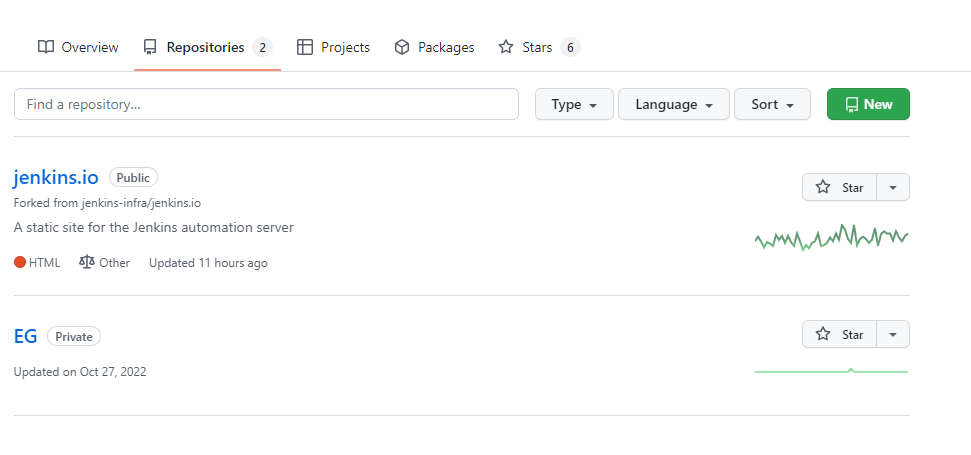
- And now click on the repository you want to delete. And after opening the repository click on the setting button above. but, if you don’t see the Settings tab, you can select the dropdown menu and then click Settings.
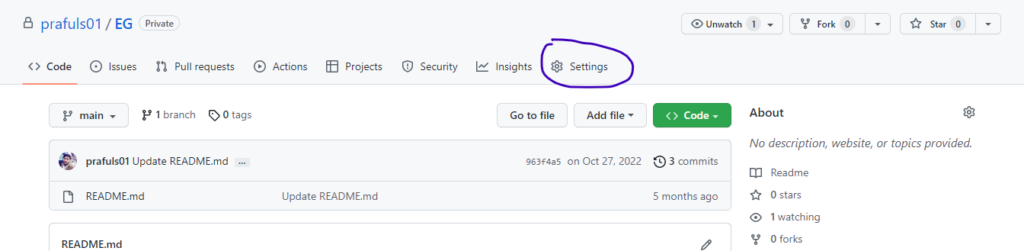
- After clicking on Settings, a new page will open, which will have all the details about the repository, then you have to scroll down. And at the end of the page, you can see the Delete this repository tab.
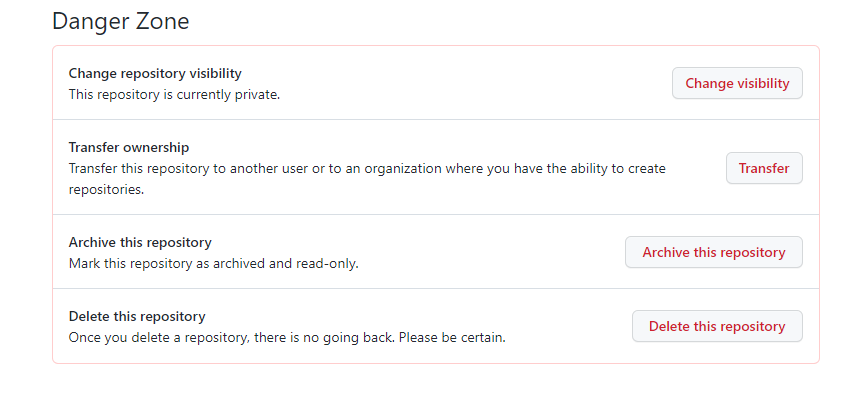
- Now click on the Delete This Repository tab, which is showing in red alert color.
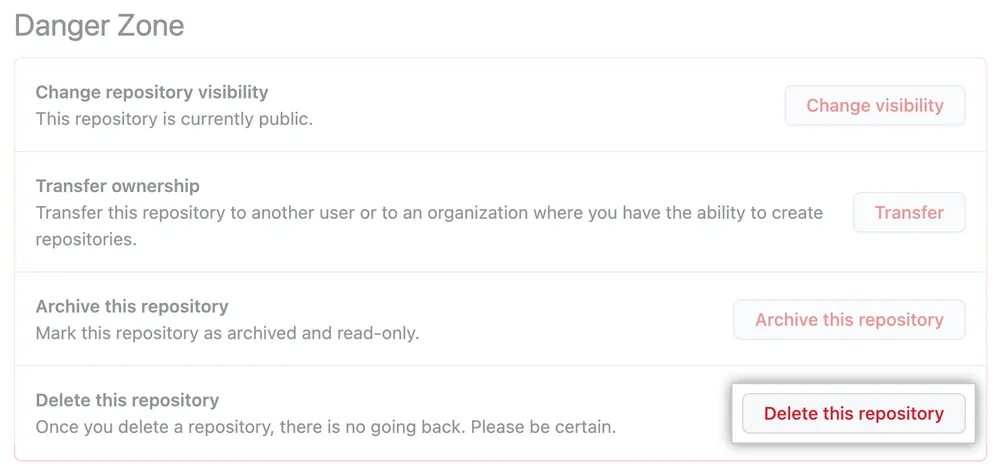
- After clicking on the Delete This Repository tab, a pop-up button will appear, where you will see the warnings before deleting the repository.
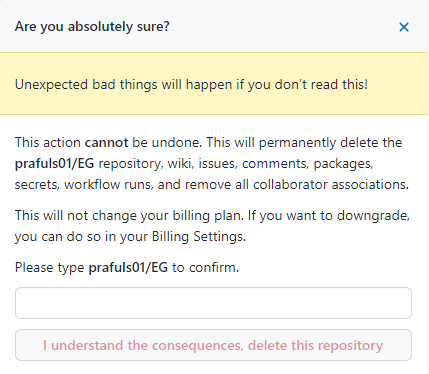
- Now you have to verify that you are deleting the correct repository. So, enter the name of the repository you want to delete.
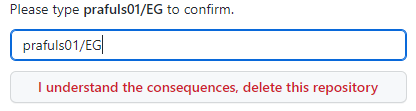
- Finally, click I understand the consequences and delete this repository. Awesome, you have successfully deleted your GitHub repository.

If you delete some important repositories, don’t worry, as some deleted repositories can be easily restored within 90 days of being deleted.

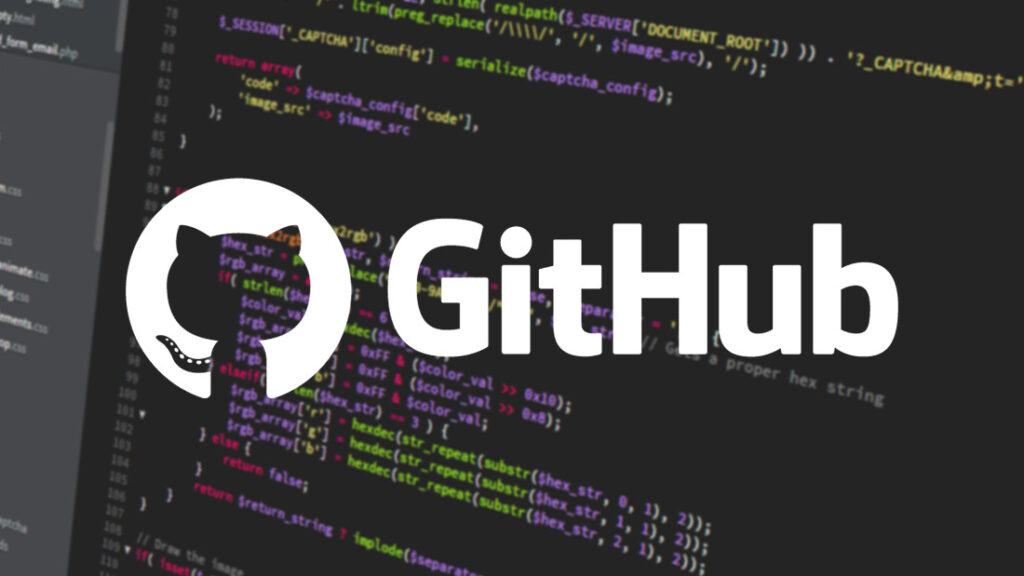
Pingback: Python Introduction - Techcoders